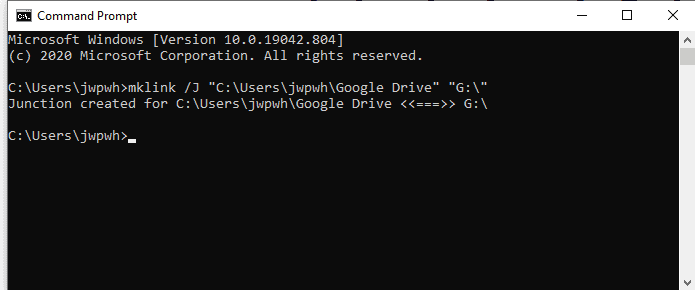So I recently switched from DropBox to Google Drive and the process went really smoothly, that was until I was unable to access any of my Jupyter Notebook .ipynb files via the Jupyter file browser that is part of my Anaconda setup.
I decided to write this blog because it took me forever to find a solution so I hope that this helps anyone else with the same problem, I am sure that I am not alone!
Step 1: Open the Command Prompt.
Just type in command prompt in the search section in the bottom left of your screen (just to the right of the Windows Icon) and then click on the Command Prompt App.
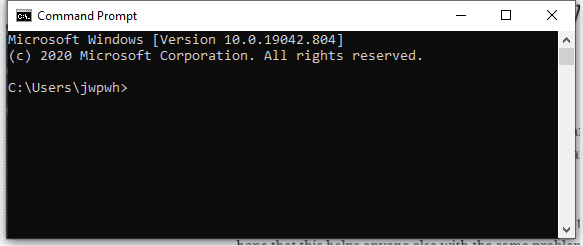
Step 2: Get the file path to your user directory on Windows
Just type in C:\Users into windows file explorer and then select your user directory. Mine was C:\Users\jwpwh
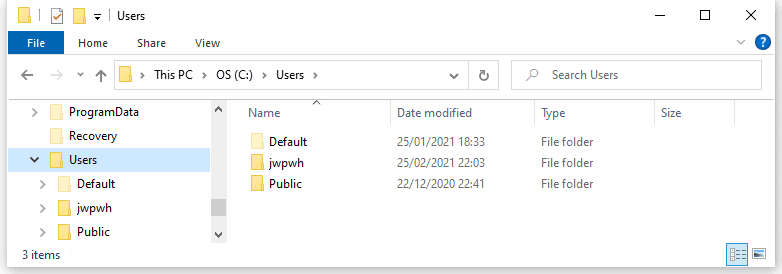
Step 3: Find the drive letter for your Google Drive
Next, find the drive letter that your Google Drive uses. Mine was G:\
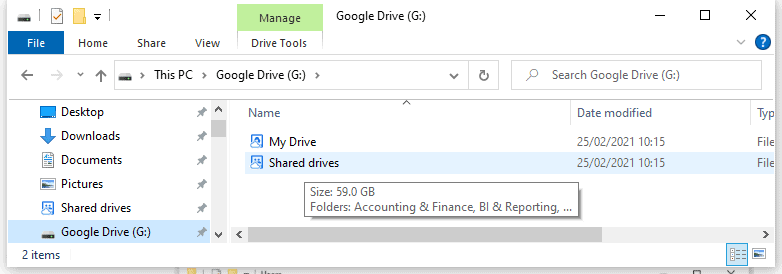
Step 4: Now finally create the directory junction command
This step is a command that will create a junction between your Google Drive and your regular file structure on your C: drive (that Jupyter file explorer can see). The junstion will be in the form of a folder called Google Drive that sits in your windows user directory. Simply create the command below using your directory path from Step 2 and your Google Drive letter from Step 3. This is what the command looks like for me:
mklink /J "C:\Users\jwpwh\Google Drive" "G:\"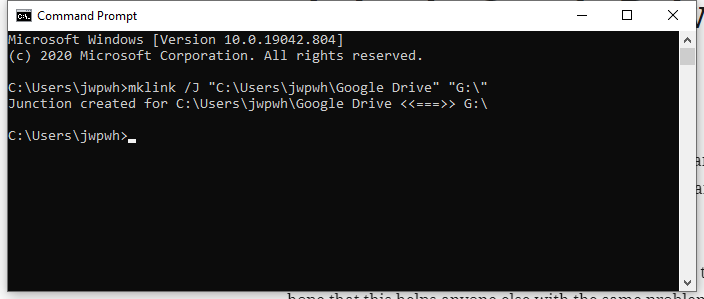
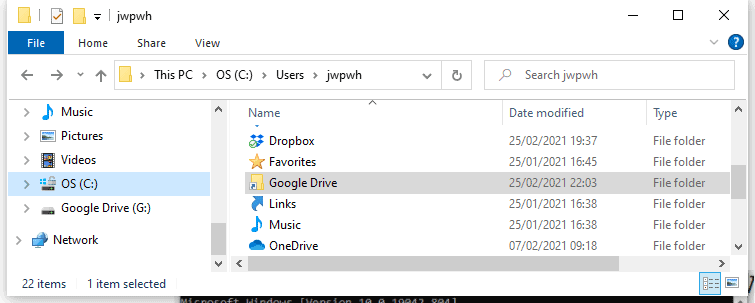
I found the solution to this problem hidden in this GitHub post so thatnls to the user jkmgeo and whoever originally figured this out 🙂